Creating an Account
Parents have the ability to view their students’ course content (assignment due dates, assignments, course modules, etc.) by creating a Canvas “Observer” account that is linked to their student(s) account. It is possible and recommended to follow all of your students under a single Observer sign-in.
Accessing Canvas for the First Time
To get started, you must have the following:
- Chrome browser or a Canvas Parent App.
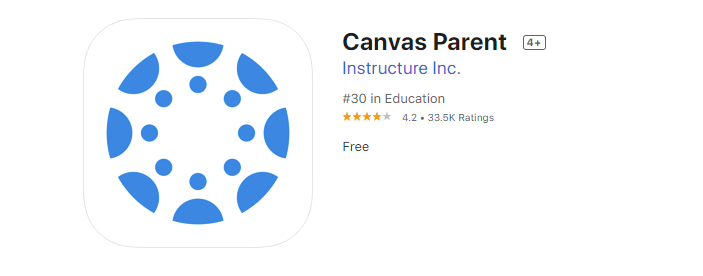
- Your email address that is linked to your PowerSchool account.
(Note: Use your entire email address, not just the first part.)
- A pairing code.
Create a Canvas Observer Account
1. Click the Milford School District Canvas Login button in the upper right corner. You can also click on the link to get to the Canvas login page. (https://sau40.instructure.com/login/canvas)
2. You will be taken to a login screen that looks like this:
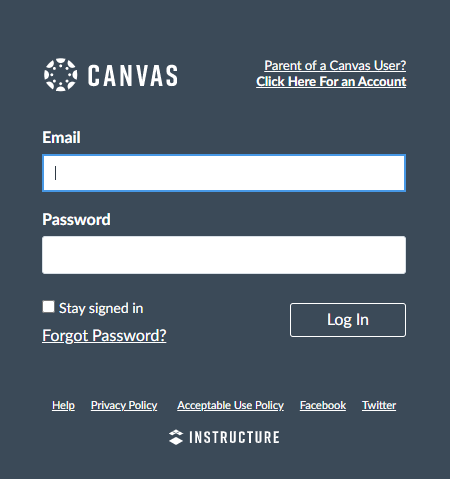
Click on “Click Here For an Account” in the upper right corner.
3. In the next window add your Full name, home email address, create a password and add your student’s Pairing Code.
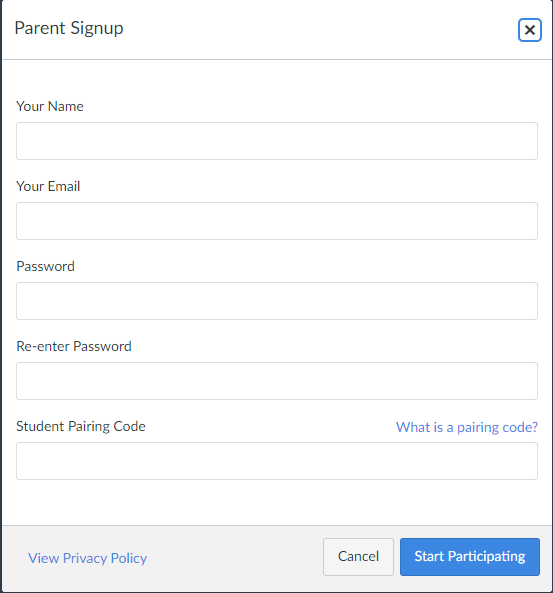
4. Click the box agreeing to the terms of use, then click on Start Participating.
5. To log back into your Observer Account, follow instructions in number one. Enter the email address and password you used to set up your account. Then click Log In.
You should now see your child's Canvas Dashboard.
| SAU-40 Canvas |
|
Access Canvas here.
|
Pairing Codes
What is a pairing code?
A pairing code is a six-digit code that is used to link a student to an observer in Canvas. Pairing codes are alphanumeric and case sensitive.
How do I get pairing codes?
Pairing codes can be generated by a student or on behalf of a student by another user with the appropriate permission. Once generated, the pairing code can only be used to link the student who created the code or had the code created on their behalf. Additional pairing codes must be created for each student that will be linked to an observer.
Can I link to multiple students using pairing codes as an observer?
You can link to multiple students as an observer, as long as you use a unique pairing code for each student.
When creating an account, you will only be able to enter one pairing code. Additional pairing codes can be entered from your User Settings.
Can a single pairing code be used by two observers?
No. The student will need to generate a different pairing code for each observer. For example, two parents of the same child will each need to use a unique pairing code.